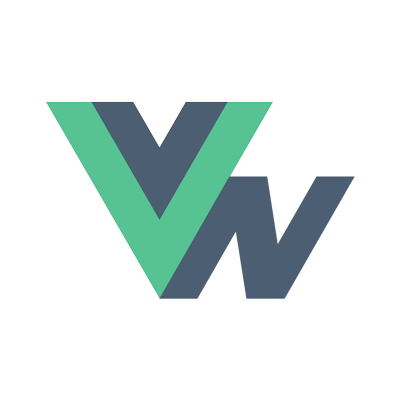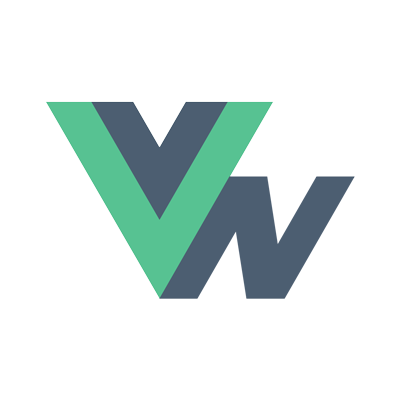Guide
- Installation
- Introduction
- Getting Started
- Declarative Rendering
- Basic Components
- Conditionals and Loops
- Composing with components
- Handling user input
- Animations
- Slots
- Component As Prop
- Device APIs
- React Native
- Ready for more?
- Vue Native Router
- Testing
- Community Libraries
- How does it work?
- How to contribute
- FAQ
⚠️ Vue Native has been deprecated and is no longer maintained.
Getting Started
Getting Started
Hello World In Vue Native
The easiest way to try out Vue Native is by building a Hello world app. The Installation page provides setup of installing Vue Native and setup the project using vue-native-cli.
Once you have created a project using vue-native-cli and it is up and running on your chosen platform, you can make changes to the App.vue file. Making changes and saving should instantly reflect the changes in the running app.
Start off by copying and pasting the following content to App.vue:
<template> |
You should be able to see the changes on your device/simulator’s screen.
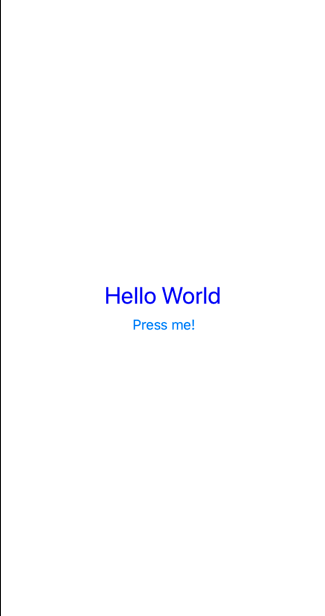
Now you can try and experiment with App.vue, or create and import your own .vue files and import them into App.vue.
Caught a mistake or want to contribute to the documentation?
Edit this page on GitHub!